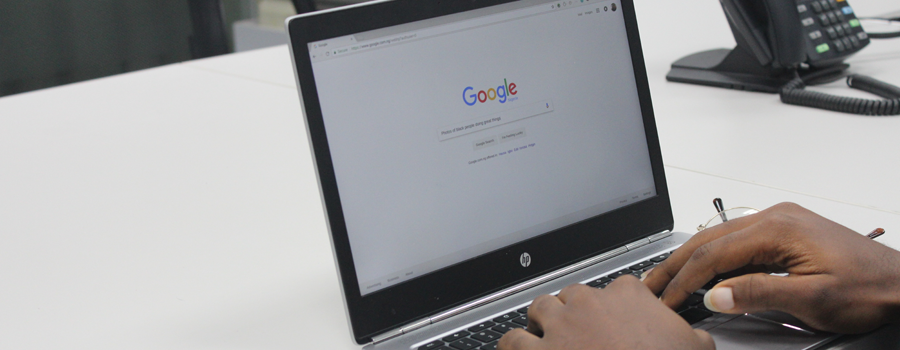A Complete Guide to Google My Business
Have you searched for your community lately on Google? If so, what did you see? If you don’t see a detailed listing that instantly gives the user your contact information, a link to your website and customer reviews, you could be missing out on a valuable lead-source.
Every business has the opportunity to create a local listing that’s available on Google by using the free marketing tool, Google My Business (GMB). With more than 80% of online searches occurring on Google, it’s crucial to have your community set up with a well-optimized GMB listing.
What is Google My Business?
Google My Business is a free marketing tool that helps manage your community’s online presence across Google Search and Maps. It was developed to help businesses gain more exposure online by connecting them directly with potential leads. By spending just a few hours creating or claiming a listing, you can start to capture valuable search traffic that you’d otherwise be missing out on.
Claiming or Creating a GMB Listing
A lot of times, your community will already have a Google My Business listing available on Google. You can check this by performing a simple branded search — using community name and location information — on Google. There could be multiple listings for your community, so be sure to try a wide variety of search terms before assuming there is no listing.
If you come across a listing for your community and it’s unclaimed, start by clicking “Own this business?” and follow the steps to ownership. If it’s claimed, you can request ownership of the page here. Once you claim the listing, you’ll need to verify with them to prove ownership. The verification process is simple, Google will likely send a postcard to your community with a verification code on it. In some cases, they may offer a phone call or email option to assure that you are in fact owner of the listing.

If you are unable to locate a Google My Business listing for your community, you can create one here in just a few minutes. All you need to get started is a valid Google account and the necessary information and images that best represent your community. When you’ve created the listing, you will have to verify who you are to confirm ownership of the listing in order to get it published.
How to Optimize Your GMB Listing
Once you’ve claimed or created your GMB listing and have ownership, it’s time to start optimizing. It’s important to include as much information and media as you can, including photos of your community inside and out. A well-optimized GMB listing has:
- Consistent Branding: When creating or editing your listing, make sure you are consistent with all of the information you’re adding. For example, be sure to use the same business name as you do on your signs, business cards, and legal documents.
- Keywords: Similar to how your website is optimized for Google, your GMB listing should be as well. Google uses a variety of signals when someone searches for your community or the services that you offer, include those keywords or phrases in your listing to make sure you rank higher.
- Keep the Information Accurate: The great thing about GMB is that it’s totally free, and you can update your community information at any time. Make sure your office hours are up-to-date and any office closures due to holidays are clear.
- Images: Candid shots of residents enjoying themselves or images of your community’s interior and exterior add huge value to online users. It gives them a look into your community and in doing so, improves their chances of becoming a lead.
- Manage and Respond to Reviews: Interacting with those who have left reviews illustrates that your community values its residents and the feedback they provide. You should respond to every review, whether positive or negative.

(Example of a well-optimized and consistent GMB Listing)
Measuring Success – GMB Insights
Beyond the listing itself, Google My Business offers a unique dashboard that gives you an inside look at how people find your business listing on Google. Because many people find businesses on Google Search and Maps, the GMB Insights feature focuses on how customers use Search and Maps to find your listing, and what they do once they find it. On this page, you’ll have access to data that shows:
- How potential leads are searching for your community
- What keywords are being used to find your community
- Where your GMB page ranks in search or maps
- Most common actions online users take on your listing
- The geographical areas from where users request directions to your business
- When and how many times a lead has called your community
- Number of photo views
Your community can use the data provided by Google Insights to help make changes and improvements to your GMB listing. It’s important to be proactive when you are managing your local listings so you can make adjustments that can improve your ranking/placement in the SERPs.
How Can Goldn Help?
At Goldn, we understand that managing your GMB listing can be time-consuming. To ensure your profile is effective and driving quality traffic to your website, leave your GMB profiles in the hands of professionals at Goldn. Our team of experts can not only help you manage your listing, but we can also help your community get more reviews using our advanced Review Generation Tool. We don’t stop there either, we also work to improve the quality of other local listings with our Reputation Management Program.
Call (888) 482-6691 today to speak with a member of our Reputation Management team. You can also email [email protected] to request more information about our Review Generation Tool and Reputation Management Program.